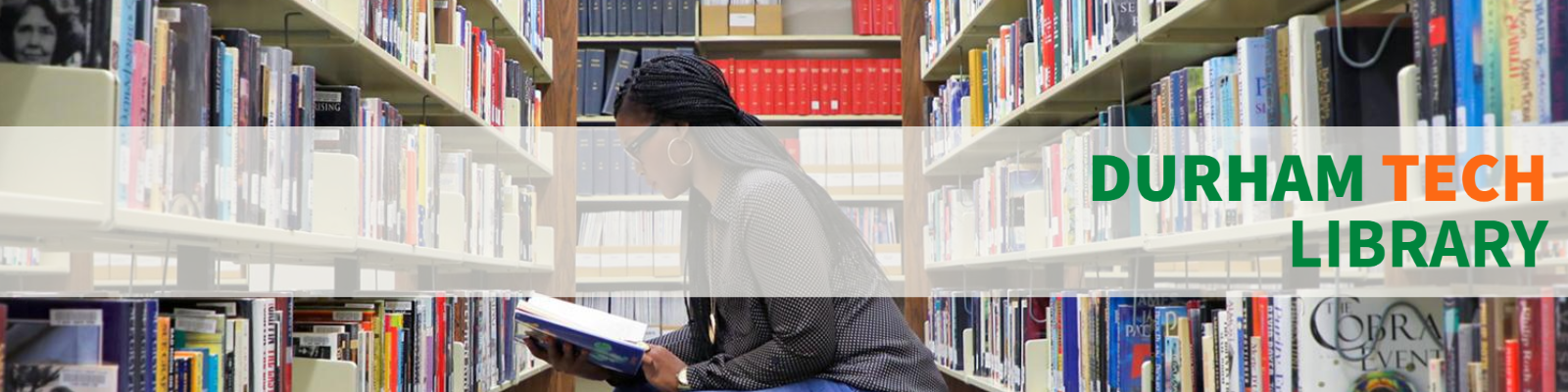PaperCut has launched at the Main Campus Library this week. PaperCut is a print management system used to seamlessly monitor and control printing and copying. With PaperCut students are able to print and copy documents.
PaperCut will be implemented in other computer labs and at other campuses at a later date.
How does it work?
Each Durham Tech student is issued a PaperCut account which is used to print and copy documents across all campuses. When a user prints or copies anywhere on campus, the total cost of the print job is deducted from their account balance. The costs for printing and copying across all Durham Tech campuses is as follows:
· Black-and-white printing costs 10 cents per page ($0.10)
· Color printing costs 25 cents per page ($0.25).
An initial $10 non-refundable print credit is applied to each student’s PaperCut account at the start of each term for which they are enrolled. Students may continue using Durham Tech print services until their PaperCut account balance reaches $0. Once a student’s PaperCut account balance reaches $0 they will not be able to print or copy documents until additional print credit is added to their account at the Library circulation desk. A user can check their print credit balance by accessing their PaperCut account online at papercut.durhamtech.edu/user
PaperCut: Frequently Asked Questions
| Which Students Have Accounts? |
| Any student currently enrolled in a course that has started for the an active term should have a PaperCut Account. Users who do not have a PaperCut account may still print by creating a guest account at papercut.durhamtech.edu by clicking the “Guests click here to Register!” link on the login page. |
| How Do Students Access Accounts? |
| Visit papercut.durhamtech.edu. Here students are able to login and see their print history, reset their Identity PIN (for quick access to copier/printers), and view any pending print jobs. |
| What’s A Student’s Username and Password? |
| Students are able to login to their PaperCut account, the identity Pop-up, and Copiers using their Durham Tech Username and Password. Username: The Username is the student’s last name followed by first initial and the last 4 digits of your Student ID number |
| How Do Students Print? |
| Print your document from your application (e.g. File > Print) You will need to remember the printer you selected to release your document. DOUBLE-CHECK YOUR PRINT SETTINGS (Color, Black & White, 2-Sided etc.) Once the print job is submitted the Identity Pop-up is displayed. Enter your Durham Tech/WebAdvisorUsername and Password, then Click OK. Once the print job is authenticated you will see an additional pop-up informing you that your document is waiting to be released. NOTE: Your document will be waiting to be release at the printer/copier selected in step 1. |
| How do Students Copy? |
| Locate a printer/copier. Press the keyboard icon and enter your Durham Tech Username and Password Select Access Device, then select Copy. Once you are ready select start to begin copying documents. |